We support individuals and corporations for moving from Windows/Mac to Linux, when you decide you want the stability, flexibility, and a virus free environment of Linux. Recent few years we can see a steady growth in migration from Windows to Linux and the number of enterprises migrating from Windows to Linux is a dramatically growing during 2005 to 2010.
What most people do not realise is that there are very simple ways to help ease this migration. Microsoft Windows is one of the first computer operating systems for individual and corporations,It is easy to use for a layman user during late 90s,but that doesn't mean it's perfect till this time. In fact, Microsoft Windows operating Systems cause continual trouble or distress by bugs, viruses, crashes and many other serious problems that can make your computer difficult to use. Linux, however, is much more stable, more user friendly than Apple Mac or MS Windows and, more importantly, it is free, no worries about Licence or software piracy and NO VIRUS threats.
1. Select a Linux Distribution
If you decide to migrate from Windows to Linux, you will need to take few steps before doing so. The first things is selecting a Linux distribution. There are hundreds of Linux distributions out there, for just about every type of user and every type of use. There have been plenty of distributions that have attempted to mimic the look and feel of Windows and Apple Mac as closely as possible.We cannot say that which is the best distribution, it is just like which food is the best, it depend on your taste and need.
In my experience,we can select Ubuntu, OpenSUSE,Mandriva or Redhat. If you are new to Linux, Ubuntu will be the easiest distribution to learn, you will be addicted to great nice graphical user interfaces. Mandriva and OpenSUSE are also very popular versions of Linux.
2. Backup your Files and Configurations.
Back up all of the files you wish to keep when you migrate to Linux from Windows / Mac. If you are doing a complete reinstall on your drive and removing Windows completely, then these files will end up formatted and lost. Backing them up will allow you to replace them on the hard drive once Linux is installed.
3. Check your hardware
When you install a new operating system, and find a particular piece of hardware is not supported your computing life has become infinitely more difficult,but nowadays hardware incompatibility and driver support is not a problem with Linux Distributions, but this was a biggest issues that many people have had in the past eigh to ten years back, there are instances where a specific piece of hardware were not supported. You have to give particular attention to Networking cards, video cards, sound cards, I prefer to note down the details of this card name and their versions.
4.Export your Email contacts and Bookmarks.
Export your important contacts and personal information from Outlook or other mail clients in your Windows machine, backup all or important email messages, web browser preferences, email and browser configuration, and so on. Don't forget to backup your bookmarks from Internet explorer or other browsers.
5.Install the Linux distribution
Download and install the Linux distribution you've selected, then install other applications for use with your new Linux OS.
There is a nice website called OSAlt has a large database, comparing Windows applications to open source equivalents which can usually be run on Linux. You can find alternatives or better alternatives for Visio, Photoshop ,Dreamweaver, AutoCAD, WinZip, Movie Maker, MS Project, Norton Ghost, Access, Publisher, Sound editor etc...
Reference.
1.A complete migration guide,can be found at Tom's Hardware
2.Screen shots of my favourate linux Distribution, which i have installed in my machines can be found Linux Club Album.
 |
| Ubuntu Linux 10.10 |
 |
| OpenSUSE 11.3 |
 |
| OpenSUSE 11.2 |
 |
| OpenSUSE 11.2 |
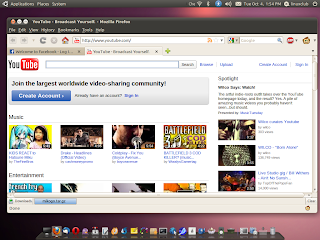 Download the image for Ubuntu 10.04 for PowerPC... You can go here
Download the image for Ubuntu 10.04 for PowerPC... You can go here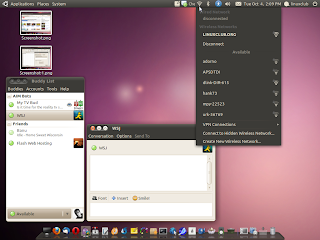 Then the next step is burn that image to a disk and insert this newly burned disk into your iBooks and reboot your iBook. Holding "c" key during booting (you have press for 10 seconds).
Then the next step is burn that image to a disk and insert this newly burned disk into your iBooks and reboot your iBook. Holding "c" key during booting (you have press for 10 seconds).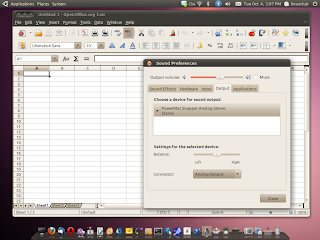 From your live CD Desktop you can click on install to install Ubuntu on your iBook G4.All you have to do is click on shortcut on the desktop.
From your live CD Desktop you can click on install to install Ubuntu on your iBook G4.All you have to do is click on shortcut on the desktop.





